Getting Started
Adding the bot
To add the bot to your server, click here (opens in a new tab) and select the server you want to add it to.
Discord Webhook
This project sends notifications through Discord webhooks, so that your users only ever see your custom branded messages. To set up a webhook, follow the steps below:
Channel Settings
Right-click (click and hold on mobile) the channel where you want your webhook to be active, and select Edit Channel
Integrations
Navigate to Integrations in the left-hand menu, click Webhooks, and create your new webhook. Provide it with a custom name and avatar/profile icon, so that your branding is consistent.
Copy URL
When that's done, click the Copy Webhook URL button, keep this value somewhere safe - don't share it with anyone
Creating a collection
You can get started by adding a collection, which is a group of mods that you want to receive notifications for. To do this, run the /collection create command in your server, and provide the command options.
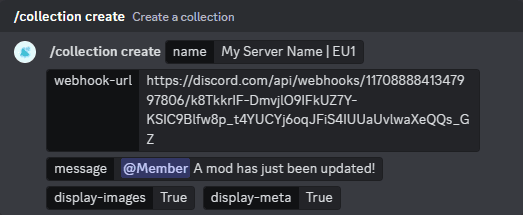
Options
- Name - The name of the collection, this is what you'll use to reference it in command options later (not shown in notifications)
- Webhook URL - The URL you copied earlier, this is where notifications will be sent
- Message - The message that will be sent when along with the notification, you can ping members and roles here
- Display Images - Whether or not to display images in the notification
- Display Meta - Whether or not to display meta in the notifications, this includes the mod's tags, subscriptions, and favorites
The following options have been added since the screenshot was taken:
- Game - The game that the collection is for, this is used to determine which workshop to check for updates
- Steam Query Port - The Steam query port your server uses
- Origin - The origin address of the server (game-server port), in the following format:
1.1.1.1:2302
Display Option Breakdown

Adding mods to a collection
Once you've created a collection, you can add mods to it. There's multiple ways to add mods:
Syncing with server
You can sync collections with your live server, so that any mod that is on your server at the time, will be added the selected collection. To do this, run the /sync-mods-with-server command in your server.
You will need to provide your public ip address, and the game-port that your server is running on. Follow the 123.123.123.123:2302 format.
We have plans to release a module that will automatically sync your collections with your server, so that you don't have to run this command manually.
Manually
You can manually add mod ids using the /mods track command in your server. 25 mods can be added at a time, and you can add as many as you want. Space or comma separated. You can obtain mod id's by copying them from the workshop URL, or right-clicking on a mod showcase image and selecting Copy Link Address to get a URL if you're on the dedicated client.
Done
That's it! You're all set up, and you should start receiving notifications when mods are updated. If you have any questions or feature requests, feel free to join our Discord (opens in a new tab)