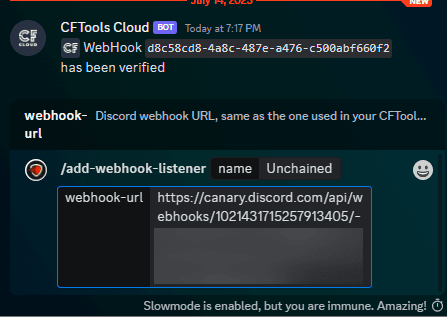Getting Started
Let's get started by configuring GameShield to parse information from your free CFTools webhook.
We do this by providing it with a Discord Webhook URL.
Go to your CFTools dashboard
First, go to your CFTools dashboard (opens in a new tab) and select the server you want to Manage
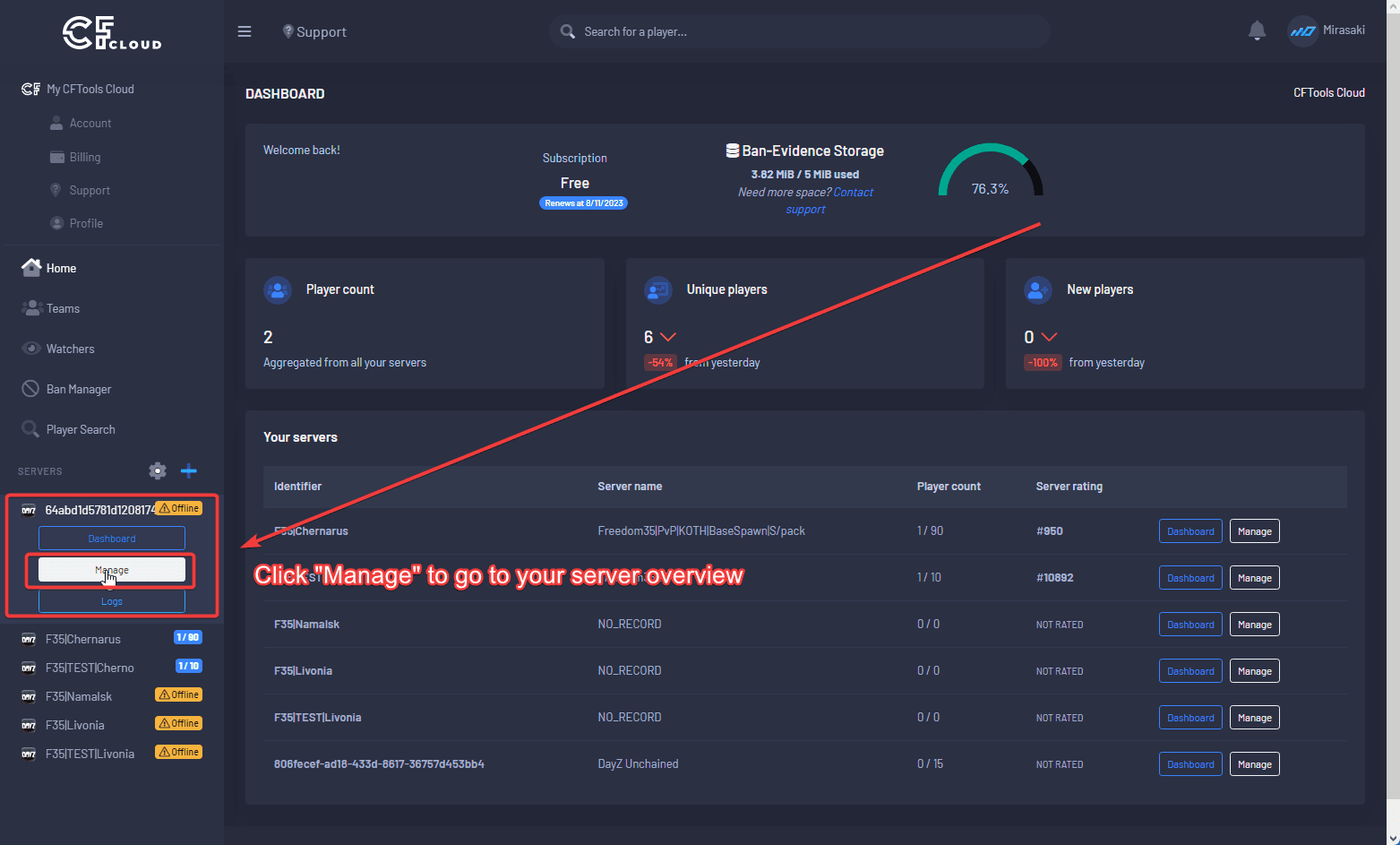
Go to server integrations
Click Integrations in the left-hand menu
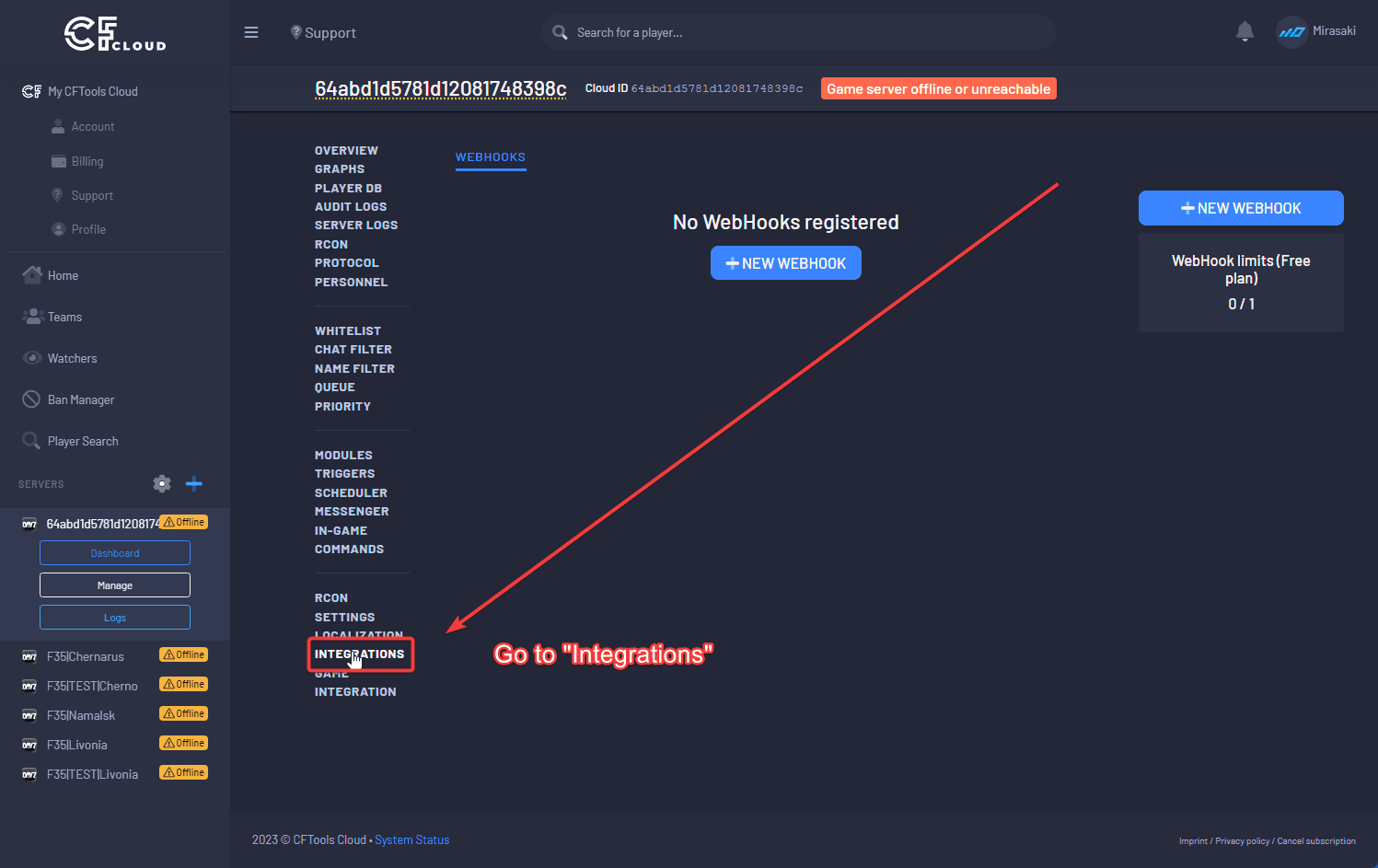
Create Discord webhook
Select your existing CFTools webhook, or alternatively - let's create your first Discord - CFTools webhook
Right-click (click and hold on mobile) the channel where you want your webhook to be active, and select Edit Channel
Navigate to Integrations in the left-hand menu, click Webhooks, and create your new webhook. Optionally provide it with a custom name and avatar/profile icon.
When that's done, click the Copy Webhook URL button, keep this value somewhere safe - don't share it with anyone
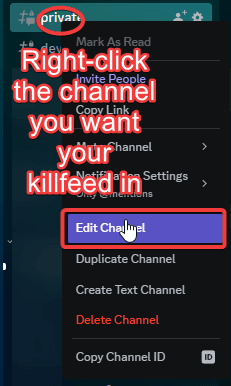
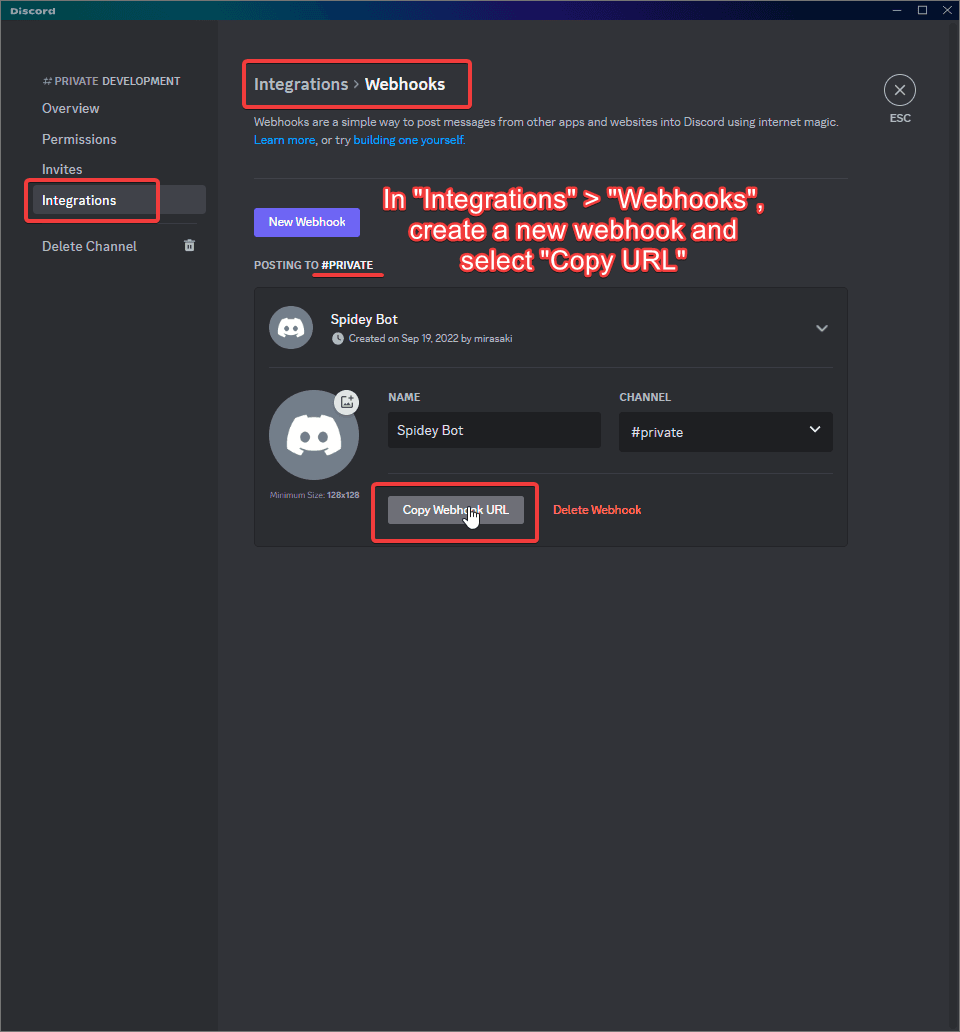
Discord Permissions
GameShield requires the View Channel and Read Message History permissions in the channel where you created this webook.
Right-click (press and hold on mobile) the channel where your webhook is active, and click Edit Channel.
Navigate to Permissions in the right-hand menu, click + (Add new permission overwrites), and select GameShield from the list of members and roles.
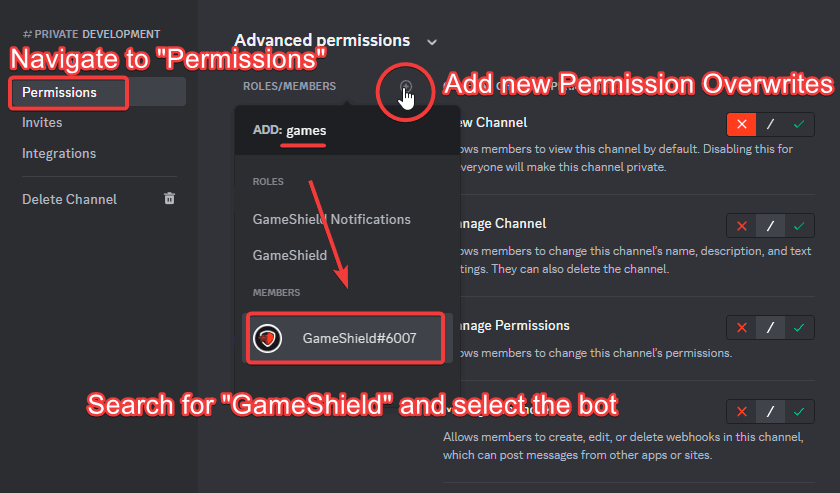
View Channel and Read Message History after selecting GameShieldCreate CFTools Webhook
Back on the CFTools dahsboard, click New Webhook on the page where we left off. Provide the Discord Webhook URL from earlier, select Discord Webhook in the type dropdown, and hit Deploy
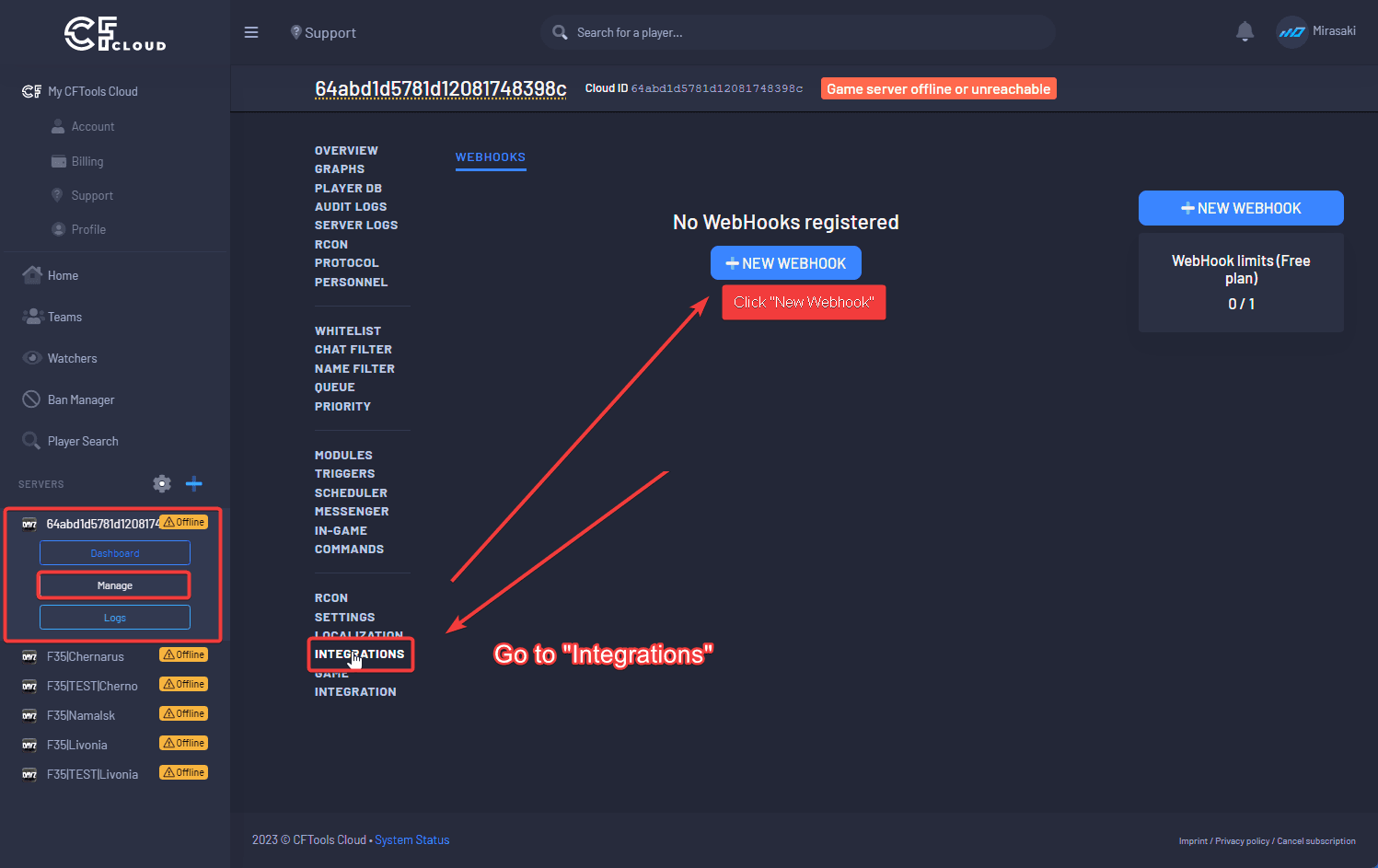
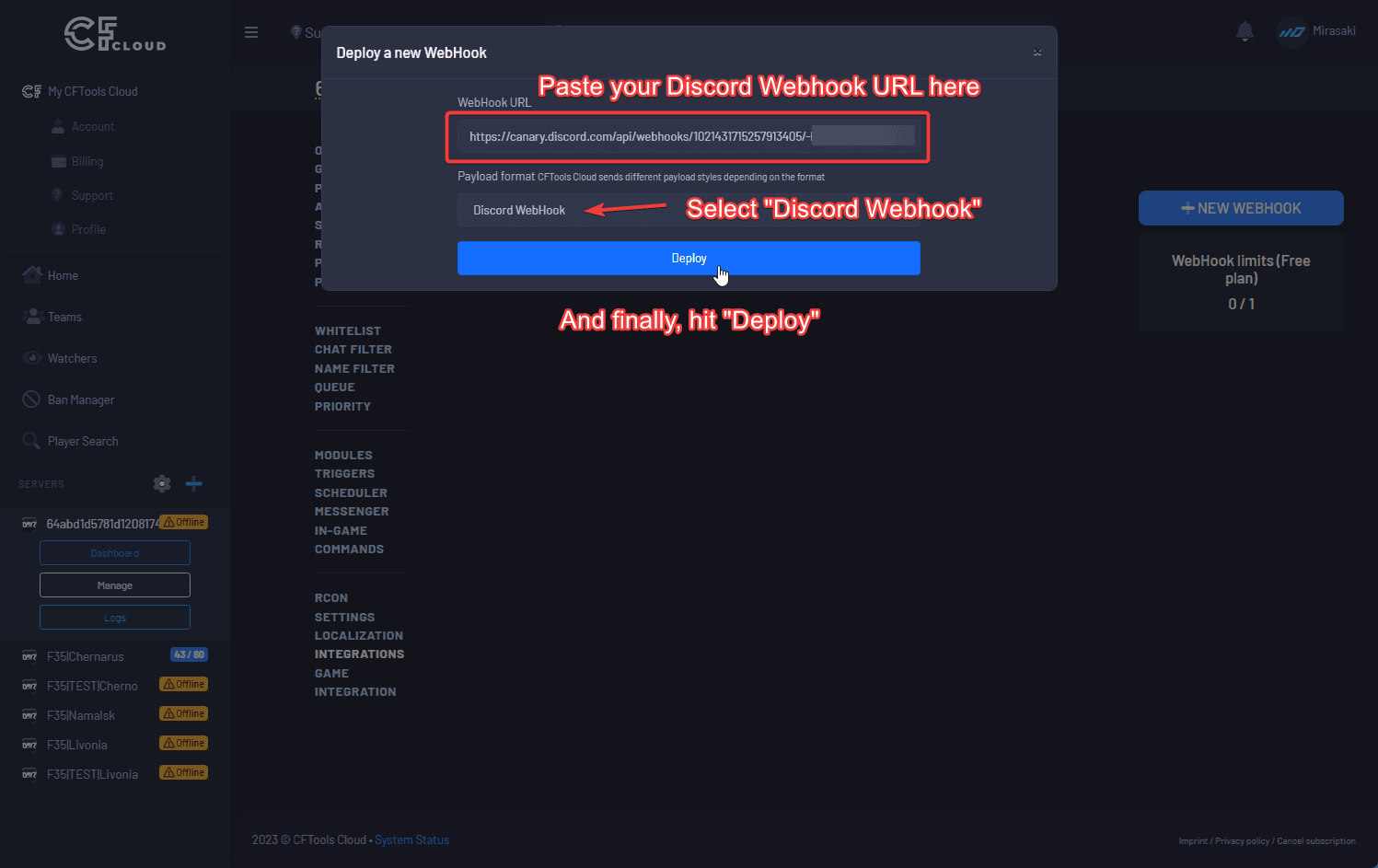
Select the events
Select the events you plan on using - the following screenshot has every event that GameShield will eventually handle, this includes every event except cloud.restricted and cloud.authentication_error
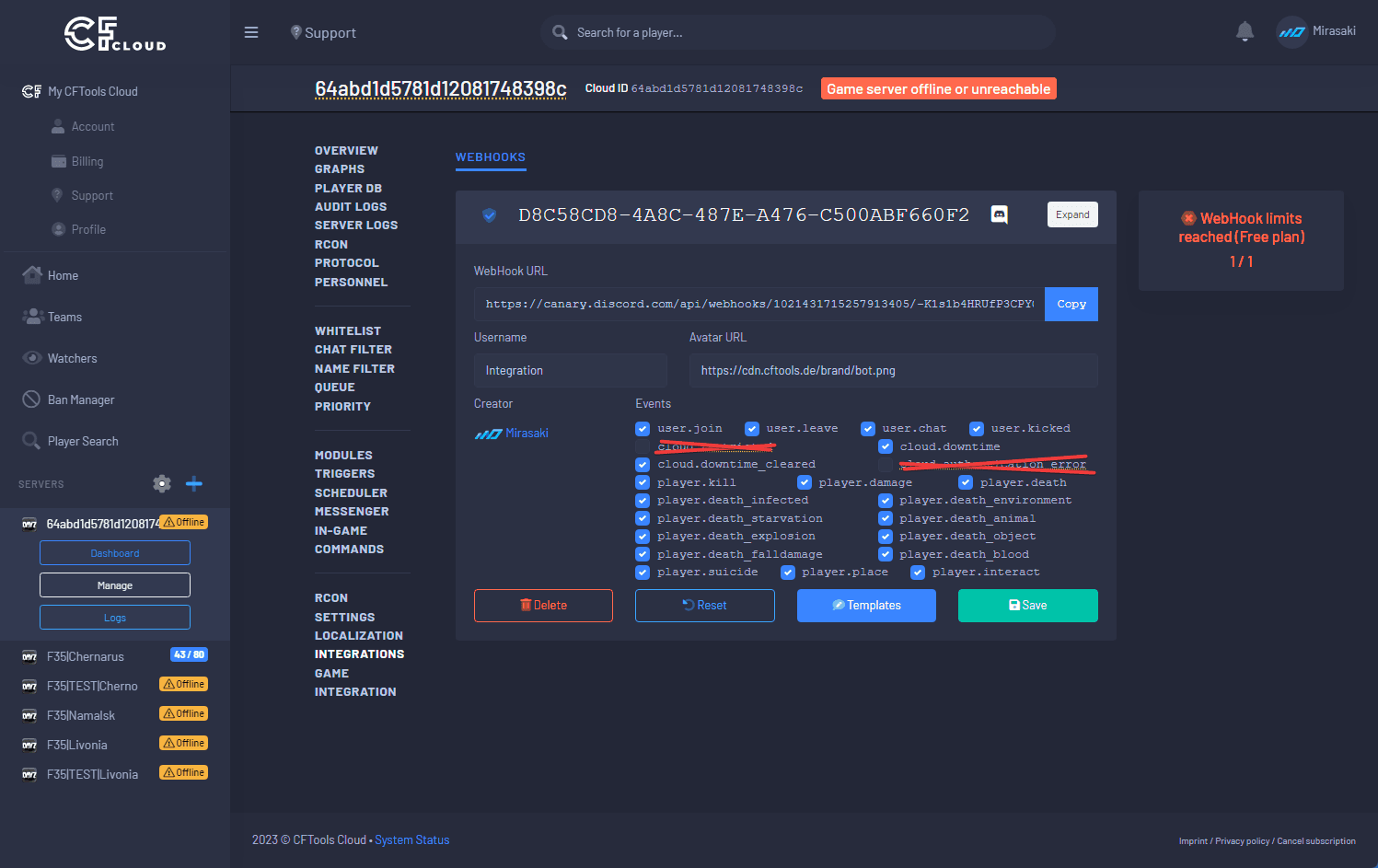
This table represents the required events (CFTools webhook events) for our feeds. This list will be gradually updated over time to account for new feeds, like chat and player-join/leave feeds.
| feed-type | required events |
|---|---|
| kill | player.kill |
| damage | player.damage |
| ban | ban.add |
ban.add event is not in your default CFTools webhook settings - this is included as a separate module under "Ban Manager", the setup is entirely the same and you can have overlapping webhook configurationsRegistering your webhook
To register your newly created webhook, use the /add-webhook-listener command and give it a unique new that allows you to identify it. Common names are <Server Name>, and <Server Name> - Bans for the ban feed.
Manage Webhooks permission for this command. This is so we can resolve the user-id and channel-id for this webhook. GameShield will never send messages through this webhook - the Manage Webhooks permission can be safely removed after using this commandThe second option is the webhook url, this is the Discord webhook URL that we created earlier in creating a Discord webhook