Adding feeds
In this part of the guide/tutorial we will be adding/configuring feeds. This example will use a killfeed, but the same method applies to all other feeds
Adding feeds is done through the /add-feed command:
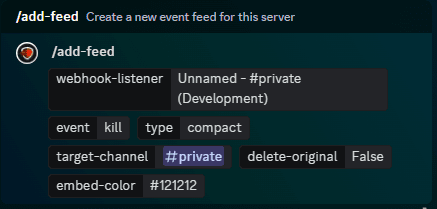
webhook-listener
This is the Discord webhook listener that we set up in getting started, you should recoqnize the unique name you've given this listener - usually, the server name
event
The event to target for this feed, this is an auto-complete enabled option, and all available values will be shown to you. For this example, we will be creating a kill-feed, so we choose kill
type
The type for this webhook. There's 2 available types:
Detailed: This type shows all relevant information, leaving nothing for the imagination. This type can also be considered private, as it will output sensitive information like CFTools profile links for users. Generally reserved for Admin logging/monitoring channels
Compact: This type shows only the essential information, as consice as possible, while still being visually pleasing as a feed. This type can also be considered public, as it will never output any sensitive information like users' CFTools profile links
channel
The channel where this feed should be posted, self-explanatory. Doesn't have to be the same channel as where your webhook listener is active, but definitely can be.
View Channel, Send Messages, Embed Links and Attach Files permissions for this channeldelete-original
Should the original CFTools webhook message be deleted? This is optional and by default set to true, as the original CFTools webhook will output sensitive information with our current template settings
Manage Messages permissions for channelembed-color
The color for the embed (in hexadecimal format), if applicable. Use an online color wheel picker, or Discord's color picker (Server Settings > Roles > Color)