CFTools Developer Application
This application interacts with the CFTools Data API (opens in a new tab) and therefor requires you to create a CFTools Developer Application. If you already have a CFTools Developer Application, feel free to re-use your credentials and skip to the next part of your guide.
Go to CFTools Applications
Let's get started by navigating to the CFTools Developer Portal (opens in a new tab), and clicking the "New Application" button in the top-right
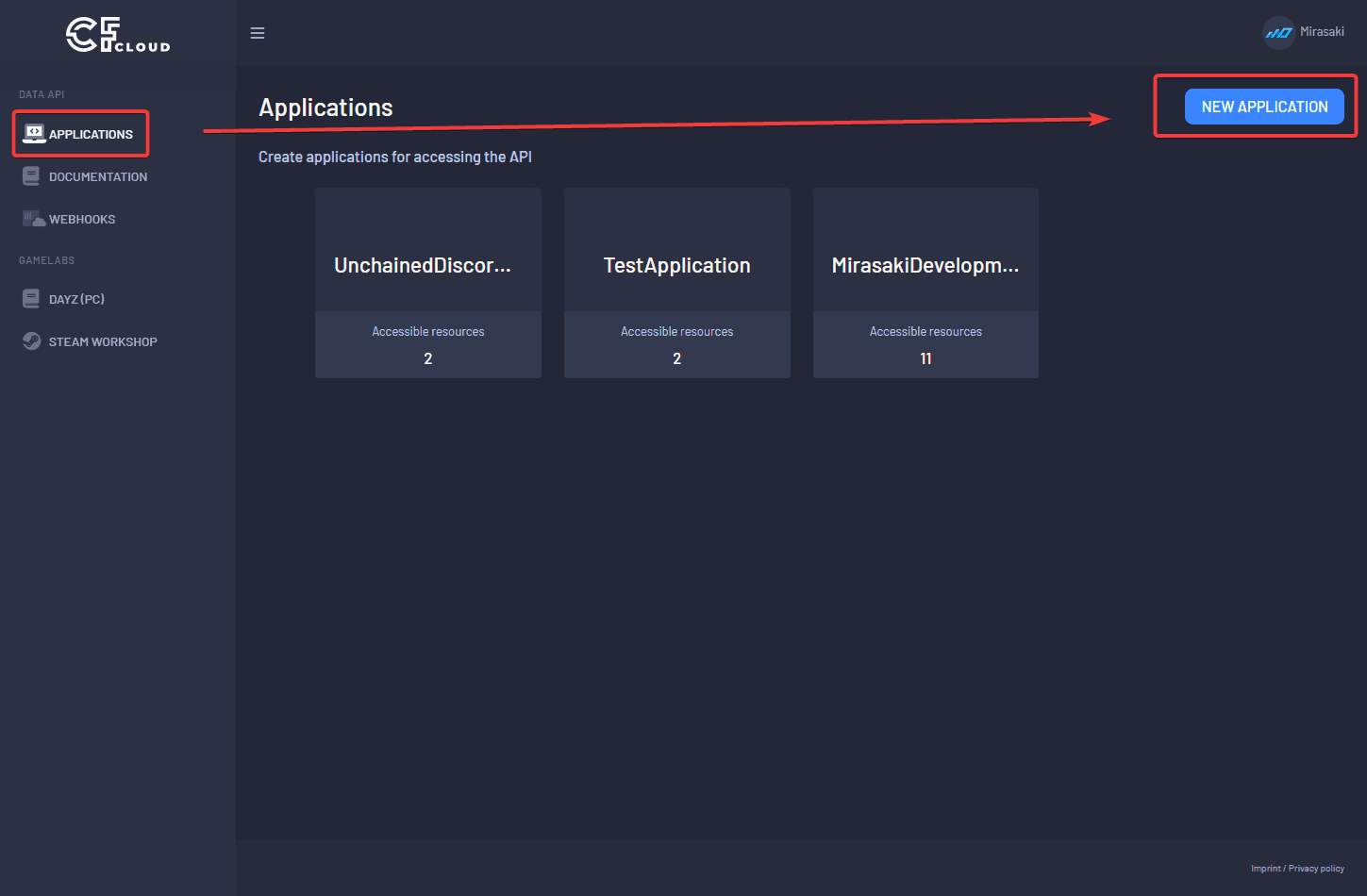
Create the application
Give it a unique name, so that you can recoqnize it later, and click "Create"
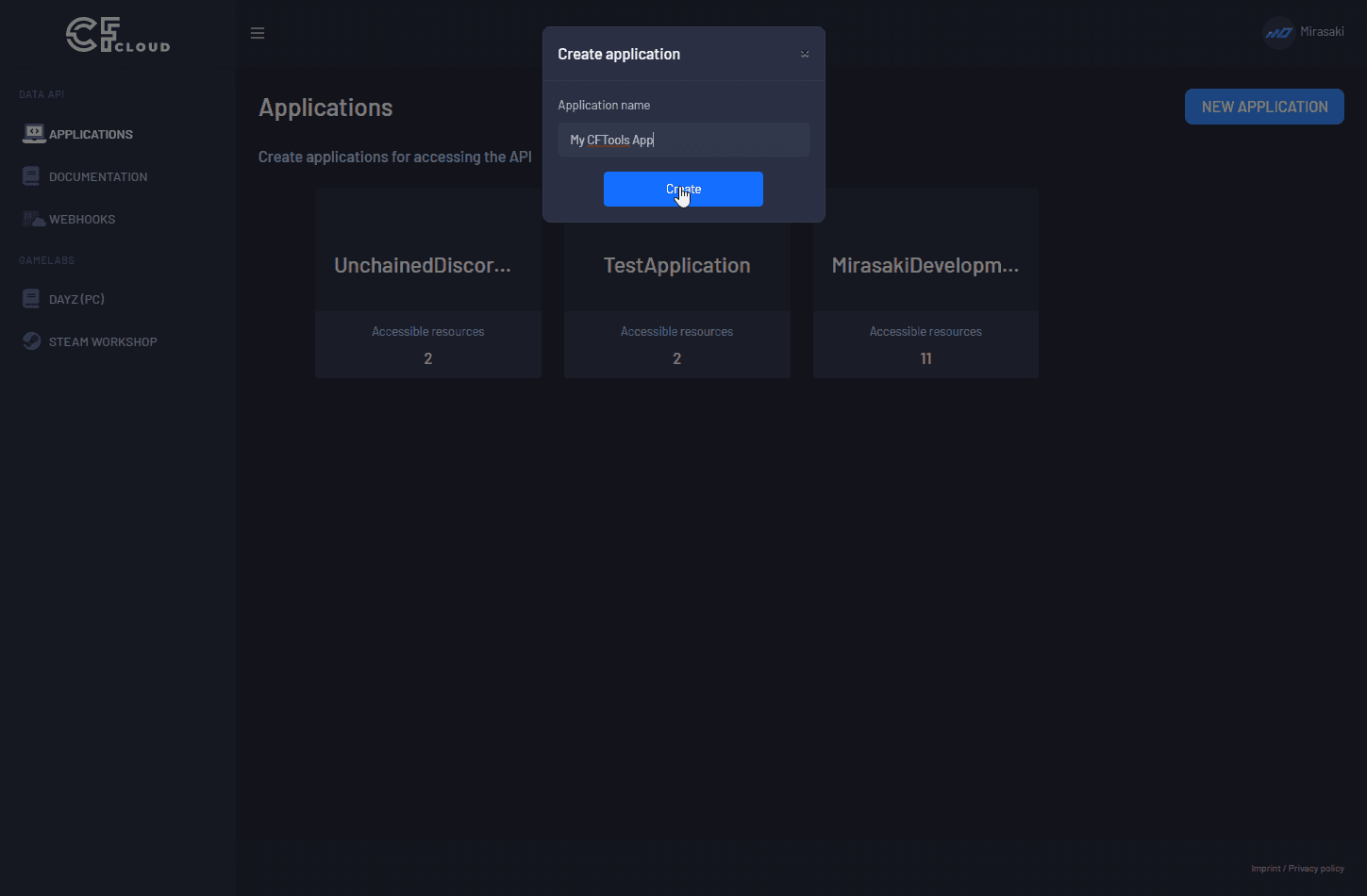
CFTools in the name of your application, this is reserved for internal use and will error if you include it in your applications's nameSave the application credentials
Note your Application Id and Secret down, you will need these later.
Application ID
Application ID is your CFTOOLS_API_APPLICATION_ID
Secret
Secret is your CFTOOLS_API_SECRET
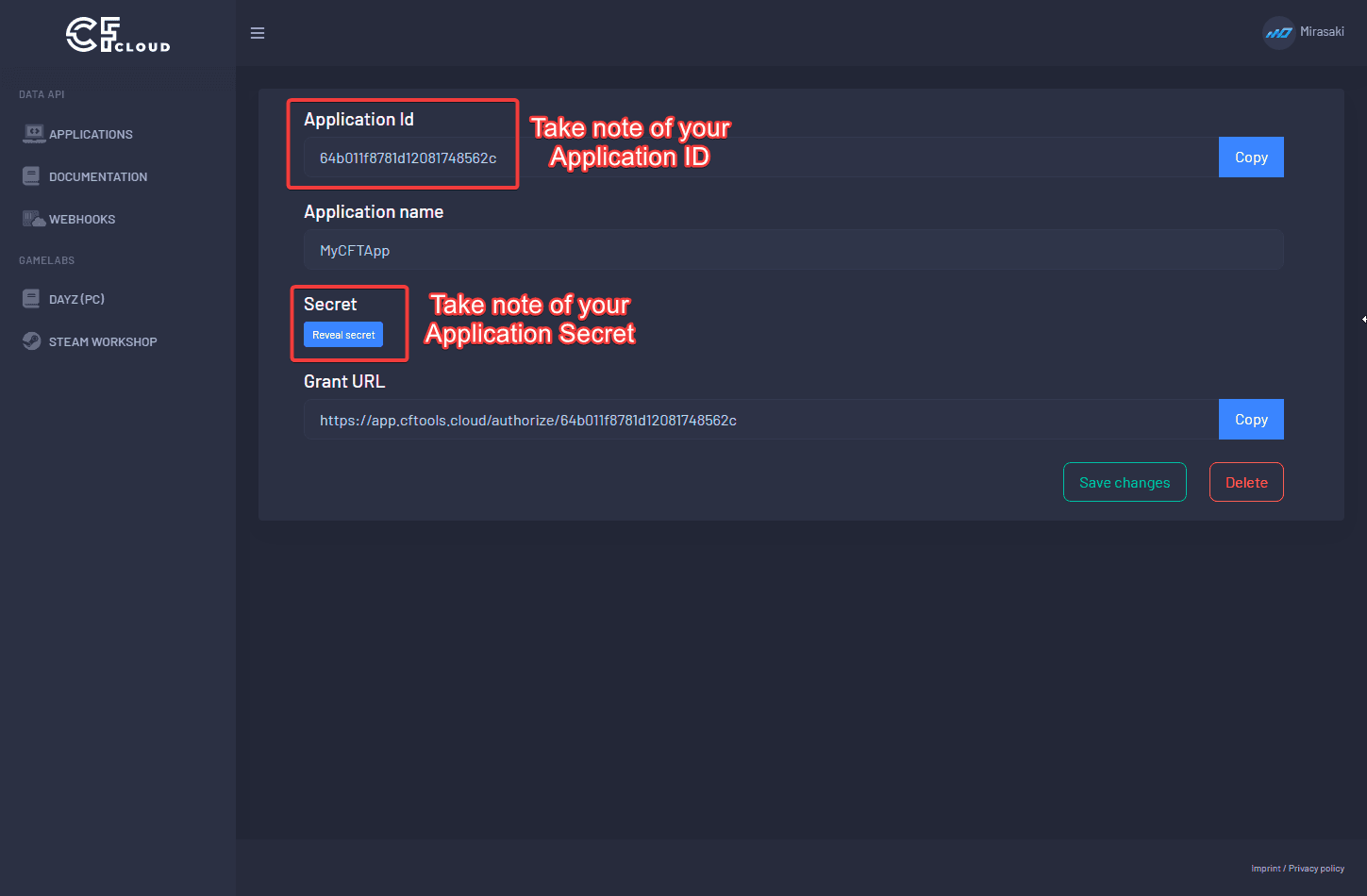
Grant access to resources
Navigate to the "Grant URL" displayed in your CFTools application overview, and navigate there to authorize access to your server & resources (ban lists included, if you plan on using any)
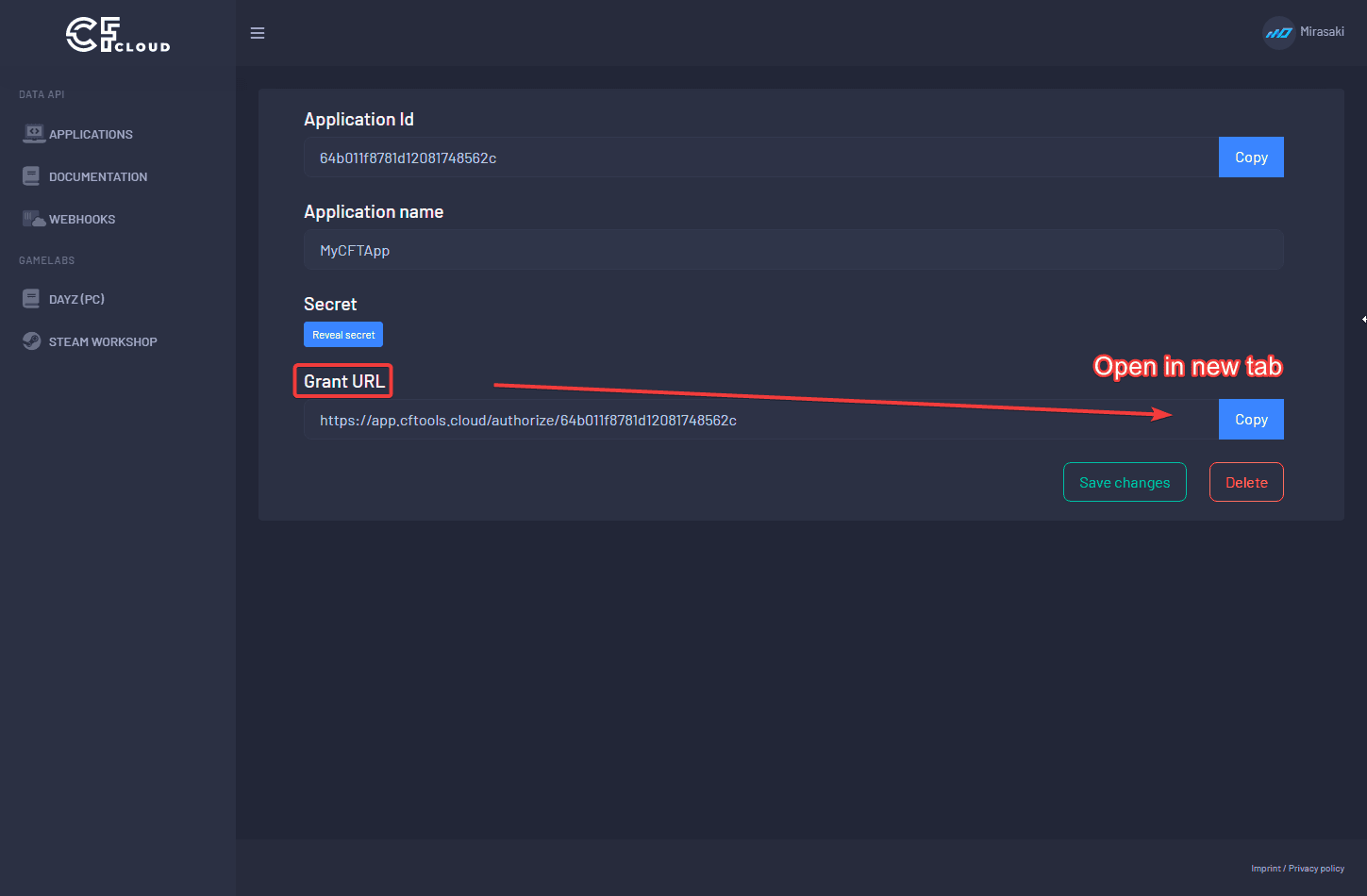
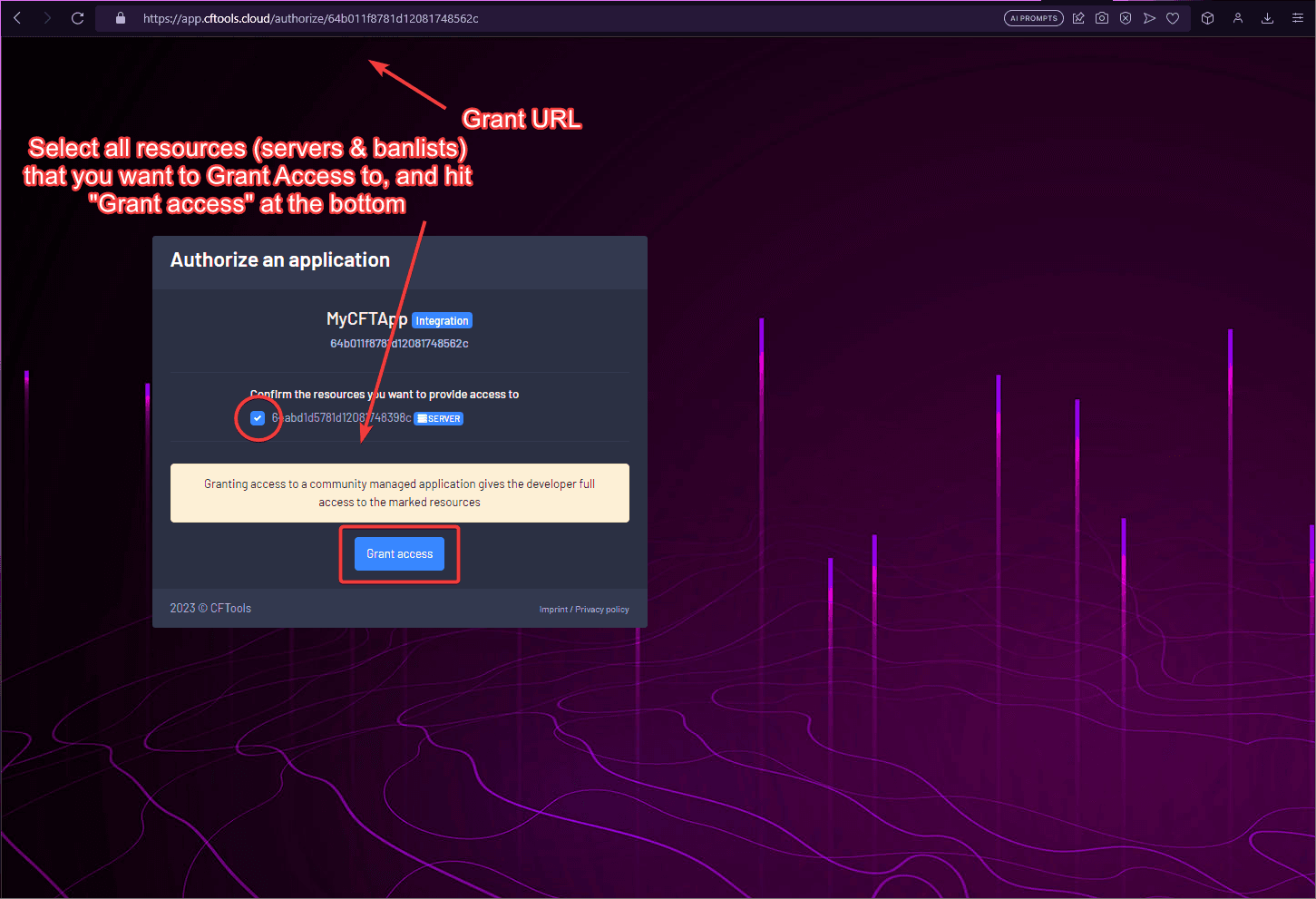
GrantRequired errors, that means you are missing this Grant of Access to your resources.