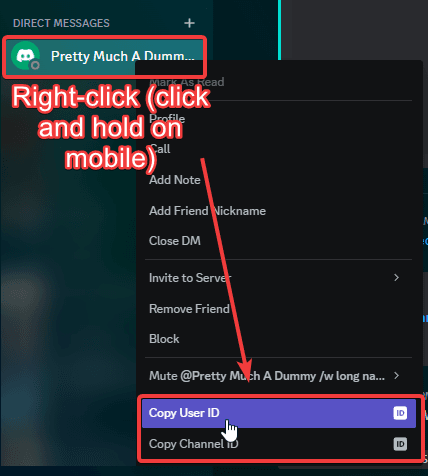Discord Developer Mode
Discord's Developer Mode can be enabled to allow you to see unique identifiers (ids) of resources, like channels, roles, and users.
Go to your Discord Settings
Open your Discord, Discord PTB or Discord Canary app, or navigate to the Discord App (opens in a new tab) in your browser. You can find the settings icon in the bottom-left of your screen, near the mute and deafen buttons. It looks like this: ⚙️
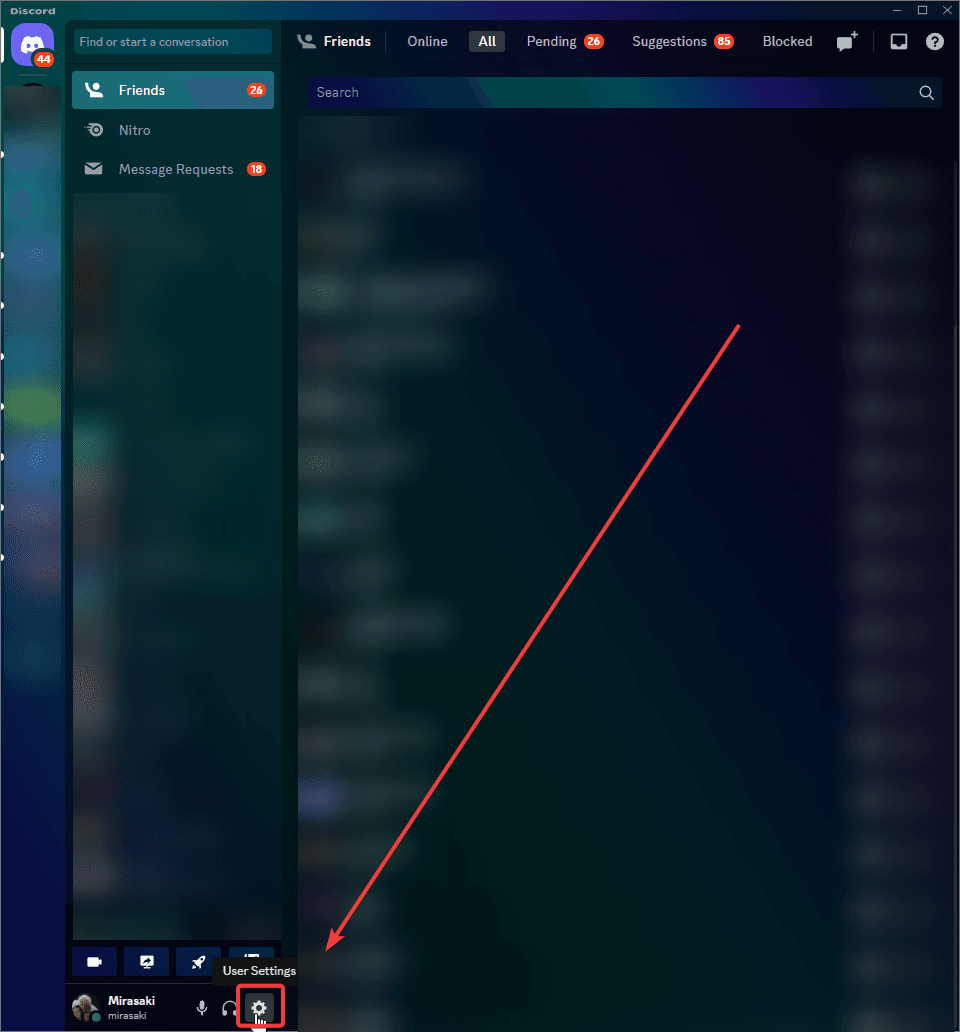
Enable Developer Mode
Navigate to Advanced in the left-hand menu, and enable the Developer Mode setting - it's the first option
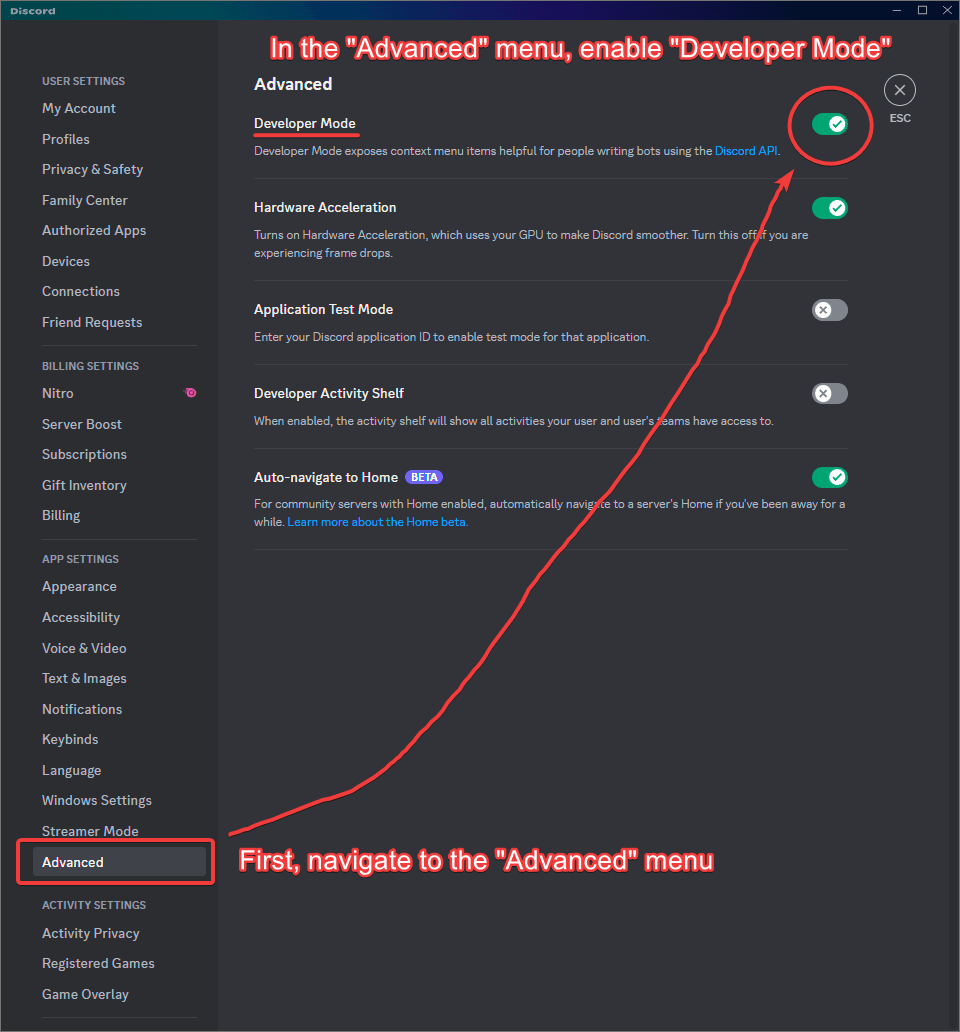
Obtaining ids
A resource refers to either a channel, role, user, emoji, sticker, etc.
To obtain the ID of any resource, right-click (click and hold on mobile) the resource, and select Copy ID, it's usually the last option in the menu